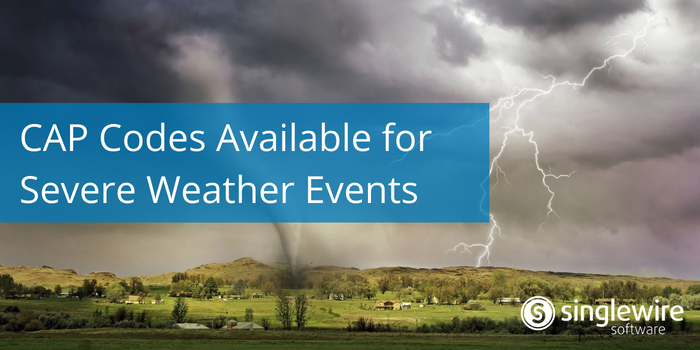Easily Monitor Severe Weather Events
No matter where your organization is located, severe weather can cause costly disruptions and put your people at risk. Singlewire Software has offered organizations a way to stay ahead of critical weather events with inbound CAP monitoring of the National Weather Service via our InformaCast mass notification software. Now, we’re making it easier than ever for organizations to monitor weather events that may impact their operations.
Within the InformaCast user interface, organizations can now leverage a dropdown menu to select event codes for different types of weather. The codes create an easy way for users to filter weather-related CAP alerts for situations ranging from blizzard warnings to tornado watches. We’ve also given the design of the Inbound CAP user interface an update to improve the overall flow of building and testing rules for alerts. This will significantly reduce the amount of work for administrators looking to set up automated alerts for severe weather events so they can deliver notifications to mobile and on-site devices the moment severe weather approaches.
Learn more about Severe Weather solutions
Discover More InformaCast Updates
The enhancements to Inbound CAP codes are only one part of this InformaCast update. Continue to reading to discover what else is included in this release.
- New Default Scenarios and Message Templates. New installations of InformaCast Fusion include five new, preset scenarios and matching message templates:
- Ad Hoc Notification
- All Clear
- Building Evacuation
- Emergency Lockdown
- Test Notification (includes “Test Notification – To IT Staff” and “Test Notification – To All Staff” message templates)
These “essential” scenarios and message templates were developed to provide you with an easy way to respond to common situations. They can also serve as templates for more scenarios that better fit the needs of your organization.
- Improved User Interface for the User Report. The updated user interface for the User Report allows you to easily select the following user attributes to include in your report:
- Is Locked
- Password Reset is Required
- Do Not Disturb Enabled
- Devices Disabled
- Distribution Lists
- Security Groups
- SMS Devices
- Phone Call Devices
- Email Devices
- Push Devices
You can also search and filter by the same attributes in your generated report and download the report in a CSV file.
- Added Functionality to the User Report. You can now easily identify users who have disabled notifications to their devices, such as those who have opted out of an email notification.
- New User-friendly On-premises Device Names and Attributes. When you review a message template you’re about to send or view a notification’s details, you’re able to see the on-premises devices that will receive/have received your notification. These on-premises devices’ names have been improved to be more indicative of their type, and they now display easily-readable, relevant configuration attributes.
- A New and Improved User Interface for Desktop Devices. The List Desktop Devices page in the Administration Console is now using InformaCast’s new user interface (UI).
These are just a handful of updates included in this release of InformaCast. For more information, visit the Singlewire Support Community.